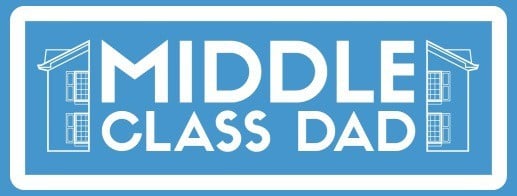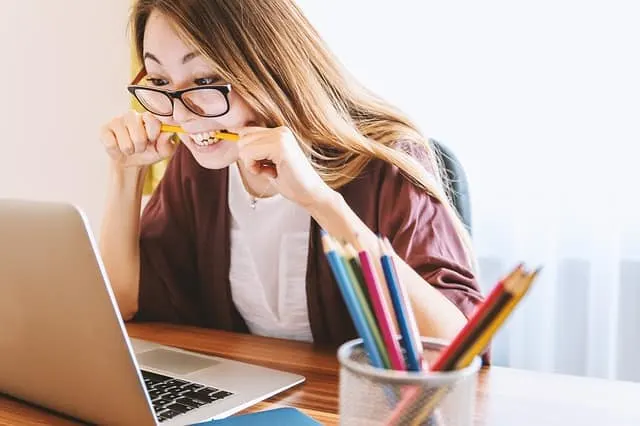
With Gmail, you have a great deal of freedom when it comes to how your inbox looks. In addition to the default theme, which we won’t touch now, you can customize the order of your messages as well as the display of the message itself from the home page.
By choosing a “compact” view, you can view more e-mails at a time, and you won’t stumble over every attachment that is displayed in “default” mode.
In the Inbox settings, you can ensure that unread emails are always at the top, rather than getting lost in the flow. It’s also where you can choose how many emails you want to see at a time, for example, no more than 25 unread and 50 reads.
Unsubscribe
Unsolicited newsletters are a major source of inbox chaos. Of course, sometimes you get lazy to unsubscribe from them, but it’s still worth getting up the courage to find half an hour to do a proper email cleanup. Think of it as an investment in your future, because every extra e-mail (even unopened) eats up a precious resource – your time and attention. Also, the latest version of Gmail has an unsubscribe feature built into the email interface, with most newsletters having an unsubscribe button to the right of the sender’s address. If it’s not there, you’re sure to find it at the end of the email.
Labels
Gmail has a variety of ways to categorize and quickly process your inbox. Labels and stars give you the ability to create a labeling system that works for you.
Tags
Labels can be used as filing folders, or as colored labels that let you quickly navigate your inbox flow.
If your inbox is split between colleagues and customers, or if you simply receive emails with a predictable domain or content, it’s convenient to label them automatically by creating an appropriate filter.
Stars
Not all emails can be replied to instantly – there’s a ‘leave unread’ option for these. To make sure you do not forget that you have already opened this email, you can use different marks to the left of the email – their number can be defined in the settings. By default, it is an asterisk but you can change it by double-tapping it.
Delay
If you know your email is urgent and you can’t reply to it right away, you can postpone it until a later date, tomorrow, next week, or a specific day or time. At that time, the email will appear in your inbox again, reminding you when you set it aside.
Templates
If you frequently have to respond to the same questions, or send out similar instructions, have email templates – they’re a great time saver. Turn templates on in the advanced settings.
Stop checking emails too often
Every reply to an email gives you a little joy and progress, so many people become addicted to checking their inboxes. Browser extensions with an unread-mail counter feed this addiction.
Take it easy
Don’t punish yourself for an email mess. After all, inbox clutter happens to a great many people, including the professional and successful ones. It’s just that if you take a little time to tweak it, your email handling will become easier and more enjoyable. And don’t worry if after a while you don’t notice that your inbox is a mess again – that’s just a signal that it needs to be set up again. It’s kind of like a general housecleaning – from time to time, you have to do it again. But if you want your partners and clients to read your emails in time – try using extensions that help to email a text message. Duplication of an email in SMS can be a brilliant way to notify and inform people.
- Sagittarius Man & Gemini Woman Love and Sex Compatibility - January 31, 2024
- Taurus Ascendant Rising Personality Traits in Men (Guide) - January 31, 2024
- How to Seduce and Attract a Sagittarius Man (Seduction Tips) - January 31, 2024