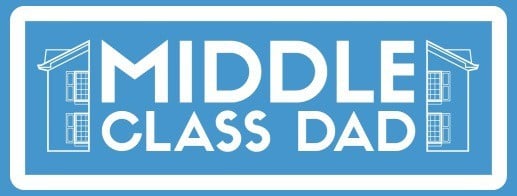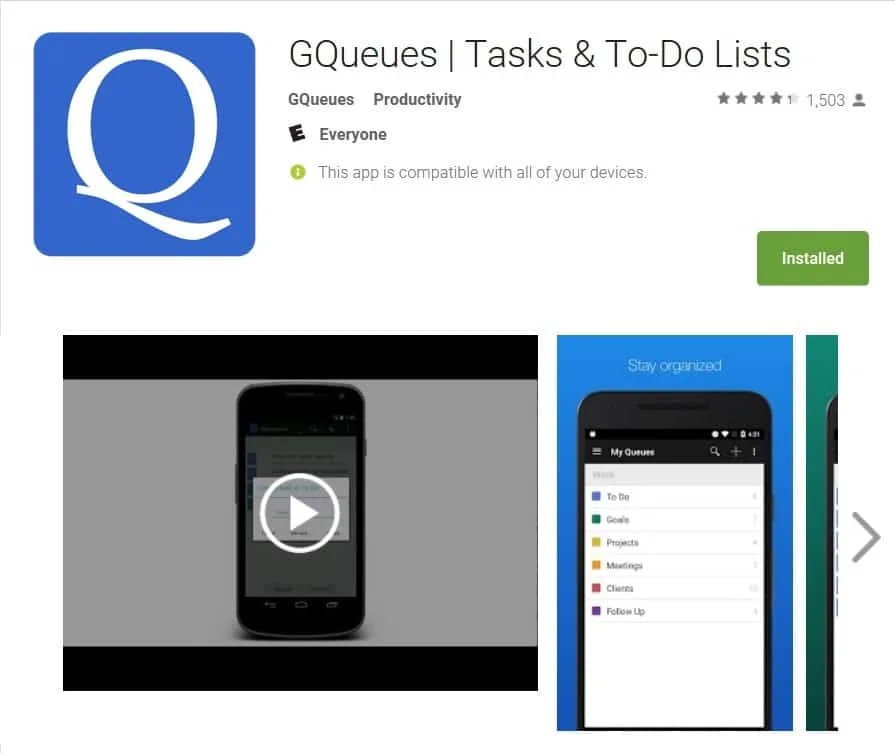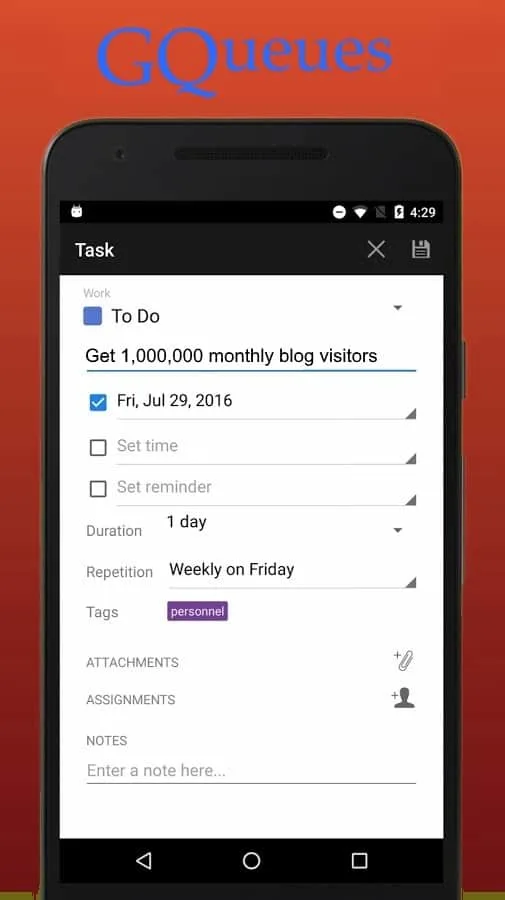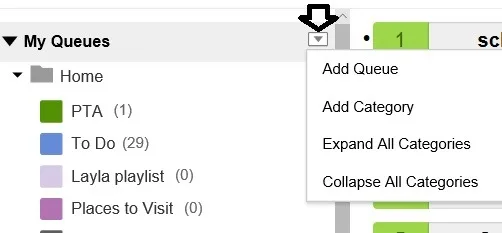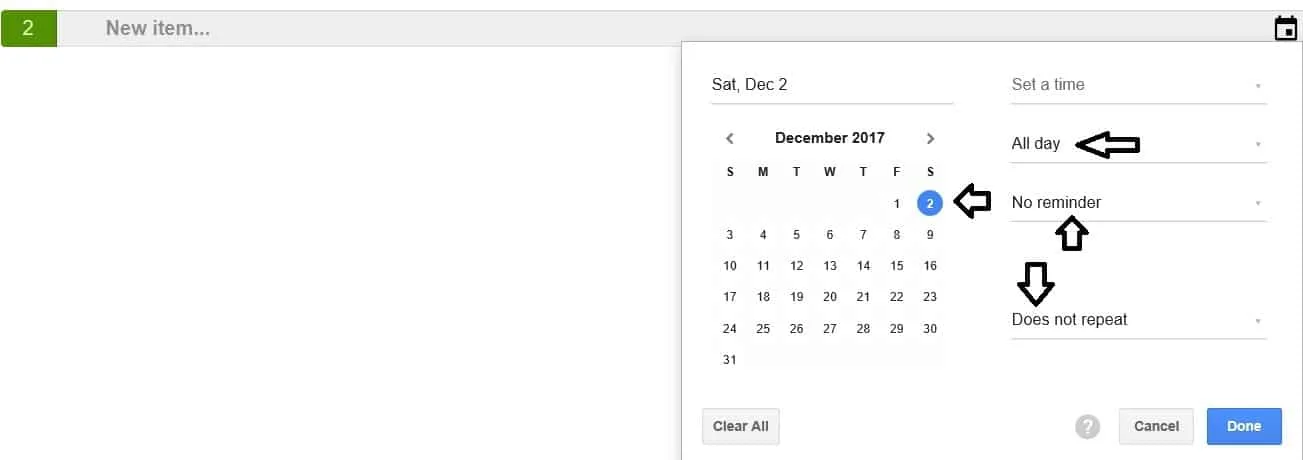I have always used to-do lists, but technology has moved towards app-based ways of using those. GQueues is one of the top task management apps, so here’s my detailed GQueues review.
GQueues works extremely well as a desktop or app-based to-do list, allowing users to easily keep track of the day’s priorities. It is easy to add tasks, add due dates, and set notifications, and it comes with Google Calendar integration. As you check off items once completed, they get saved in the archive.
It is a task management system for Android and iOS and is also web-based. You create tasks, assign due dates, share with others & set notifications.
It’s easy to use & has thousands of 4 & 5-star reviews on the app stores, making it among the most popular to-do list systems.
But there’s a lot more to know about GQueues, how it works, how to share tasks or queues with others, and, more importantly, what the 1 big flaw is that still bugs me.
So keep reading and let’s dive in!
CLICK HERE to learn more about Gqueues on their site.

What is GQeues?
Plain and simple, as you’ll see in my GQueues review, GQueues (click the link to learn more on their site) is a to-do list task organizer.
It is both a desktop website program you can access on any desktop or laptop. But it’s also available as an excellent web app for mobile.
In case you’re wondering, on both the Android Play Store and the iTunes App Store, the app ranks about 4.5 stars with thousands of reviews.
So I’m not alone in my assessment that this IS the tool you need to keep yourself (and maybe your team) on track, organized and productive!
It has enough functionality and lots of customizable features to satisfy any project manager, and yet it’s simple enough to learn quickly.
I use GQueues as I would the old fashion pen and paper to-do list.
I create tasks and assign due dates. I also create different categories for the tasks. Some repeat daily, weekly, monthly, or on a custom basis.
I can also create task lists shared with other team members.
That way they can see what I’m working on and I can see what they are working on. When to-do items are completed, they get checked off the list.
Once checked off, it still appears in a separate archived list. That way I can always review whether or not something got done.
I can also have any task send me an email reminder or a pop-up notification.
But, I can click what they call Smart Queues and select “due today” “due tomorrow” “overdue” and other viewing options. Lastly, I can have 1 topic and have a number of smaller related tasks that nest under the main one.
How much does GQeues cost?
GQueues has both free and paid versions, but the free version is desktop only. The paid versions start at $3.00 per month and go up to $4.00 per month per user for business users. Users can start with the free version or do a free trial at the paid level.
So you can get started today on GQueues for FREE! Log in from any desktop or laptop and get access to everything you need to stay on track and it won’t cost you a dime!
Want it as an app on your mobile device? Need it for your business? There are VERY inexpensive plans for those needs too.
Even if you think you need the paid plan you can still try GQueues free for 2 weeks so you can try before you buy!
What do you get in the paid versions of Gqueues compared to the free versions?
The lower-tiered paid version of GQueues adds Google integration, reminders, and access to the mobile app. The higher-tiered version adds access to Google Workspace, team collaboration, and a volume discount for big teams.
For me, it’s worth it to pay for the $3.00/month version (they bill annually).
That way, I can use the app on my phone when I’m away from my computer. Often I find myself adding tasks when I’m out of the house and I want to remember to do something. I do, however, wish the phone and desktop would automatically update when I make a change on the other. Instead, I have to always hit refresh.
Then I check my queue for the day on my laptop first thing each morning.
GQueues vs Todoist
GQuees is far superior to Todoist as the GQueues interface is less clumsy and more intuitive. Both have free and paid versions, but the free version of Todoist is more limited than GQueues, and they make you pay to set up notifications for tasks.
Sometimes less is more and simple is just easier to learn and use.
Before settling on GQueues, I literally looked at about a half dozen other options, including Todoist. To be fair to Todoist, I did not use them for long. They too are free for the basic level and are well-rated in the app stores.
But I think the video on the Todist home page (at the time of this writing) sums it up.
If you watch that video you never once actually see the program or even people using it. You just see a bunch of actors running around looking happy and productive.
If someone wants me to buy their program but makes it difficult for me to actually see it in use, that says a lot.
Does GQueues have a Chrome extension?
GQueues does have an extension for the Google Chrome web browser. Simply install the GQueues Chrome Extension and easily create tasks without having to open up GQueues itself.
As they say, “It’s a great way to capture tasks that pop into your head or create tasks from web pages you are visiting.”
Just click HERE to grab the free Chrome extension, but don’t forget to sign up for GQueues first (link takes you to their page to learn more)!
GQueues App for Mobile
The mobile version doesn’t work much differently than the desktop version. But it’s great to be able to add tasks on the fly and in the moment when you’re on the go.
Full disclosure; on my old Android phone, I do sometimes find that when I go to view tasks for “overdue” sometimes it shows way old tasks long since archived. I have not seen this since I switched to iPhone.
It’s a definite bug and I’m not sure when they plan to fix it. I do, however, believe it does not affect the Apple version of the mobile app.
That being said, on my iPhone, using the search function usually makes the app crash (but not 100% of the time). But this, for sure, is my #1 beef with GQueues, especially since the mobile version ISN’T free.
How do you use GQueues?
First, you will want to create some queues.
I have one for Home (personal projects), 1 for Work, and a few other un-related long-term projects including this blog website. Under “Home” for instance, I simply clicked the little down arrow to the right of My Queues and selected “Add Queue” to create the additional folders you see underneath.
And as you see, you can change colors on your queues to keep everything organized.
Then to add a task to a specific queue, click on the queue where you want the task and click the add task button on the top right.
Assign a due date or make it a repeating task by clicking the little calendar icon on the far right of the new task.

From here a new pop-up window will open.
It will default to today’s date, but you can select any date in the future by clicking on the date you want. Set up reminders, repeats, or set a specific time if you wish.
Is GQueues owned by Google?
GQueues is not owned by Google. But they are a Google Cloud Premier Partner. They also offer seamless integration with several Google products including Google Calendar.
GQueues was started and continues to be owned by a man named Cameron Henneke. The company is headquartered in Boulder Colorado. Cameron actually responds to emails or technical problems quickly too!
But Google tasks easily integrate with GQueues.
My other beef with GQueues
I know they created this feature to be smart and to be helpful. But, let’s say I want to create a task named “Budget in oil change on Chevy for next Tuesday”.
Guess what GQueus does automatically without asking?
It gets rid of the word Tuesday and shifts the task due date to next Tuesday. In this case, I wanted to remember to budget in for the oil change I need to get done next Tuesday. I don’t want to wait till the day of to get reminded that I needed to budget for it.
My workaround, which is mildly annoying, is to intentionally misspell days or months so it doesn’t do that.
I complained about that long ago, but I’ve never seen a solution brought forth. It would be great if this was simply a feature I could turn on or off in the settings.
Want to get GQueues?
You can sign up for GQueues (click to here to go to their site) right now through my affiliate link.
An affiliate link doesn’t cost you anything extra; they just pay me a small percentage for sending you to them. In this case, it costs you nothing unless you opt to pay the small annual fee for the mobile app version.
Is GQueues safe?
GQueues is extremely safe and there has never been a data breach or compromise.
But most users do not put personal information into it such as credit card numbers or social security numbers. Users can simply log in to Google to create a GQueues account.
So use GQueues with confidence that your data and personal information is safe and won’t be compromised.
CLICK HERE to learn more about Gqueues on their site.
Check out this video overview to learn more about how to get started with GQueues.
Final thoughts
In this article, I did a complete assessment and tutorial on the web and app-based full-featured task manager known as GQueues.
I went into great detail on how to use it, with screenshots for every step.
But I also talked about my 2 big beefs with the program. Those don’t prevent me from using it, and I still prefer GQeues over every other similar program I tried. But this would not be complete without mentioning them.
Have you tried GQueues?
CLICK HERE to learn more about Gqueues on their site.
- Sagittarius Man & Gemini Woman Love and Sex Compatibility - January 31, 2024
- Taurus Ascendant Rising Personality Traits in Men (Guide) - January 31, 2024
- How to Seduce and Attract a Sagittarius Man (Seduction Tips) - January 31, 2024